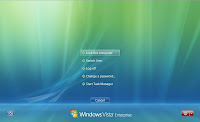To complete the
hardware setup of my HTPC, I decided to go all out and splurge on the best HTPC keyboard money can buy; the
Logitech diNovo Edge. To me, it is really the perfect match for the following reasons:
- It has an integrated touchpad (although alittle on the petite side) which removes the need for a separate mouse. On top of that, you will want a touchpad over a mouse for living room use anyway since you are unlikely to find a hard surface to use your mouse on when you are on the couch.
- It has just the right dimensions and weight for using on the lap
- It has a dedicated volume slider and mute, sleep and MediaCenter buttons on the keyboard; essential keys for a HTPC setup.
- If you don't already have bluetooth capability in your box, the included USB bluetooth receiver adds that for free. And if you do, then it saves on one USB port for an otherwise proprietary receiver on the PC.
- The range is pretty decent although I find that it loses reception when you place your keyboard at a height much lower than the receiver. (I get this when I use the keyboard on my coffee table which is sitting approx 60cm below my PC placement. [Edit: Found the problem - it is due to interference from my WiFi router which sits within 1 meter of the HTPC])
- Tactile feel on the keys are excellent and not noisy.
- And lastly, the reflective black and metallic silver look compliments my living room look perfectly.
The SG SRP on this is a whopping S$399! The cheapest I can find in local retail stores is still S$349. The good news is that you can buy it online for just US$127 (roughly S$210 incl shipping via
vPost) from
Amazon.com. The downside is of course the warranty which is limited to domestic US but at nearly 50% off, I will gladly take that risk.
Installation and setup of the keyboard is a breeze. By default, the USB bluetooth receiver is configured as
USB HID class which means that any modern day motherboard and OS can detect and use it without installing any drivers. This also means that the keyboard can be used even for entering Bios Setup! If you want more control over its features, then installing the SetPoint software is a must. Forget the version found in the CD and go straight to
Logitech's support website to download the latest version (v4.6 as of this post).
One undocumented feature I've found is that the keyboard is actually active when charging in the base station even if you flick the on/off switch to off! This is a tad annoying as it wakes my HTPC whose off state is always S3 (commonly known as standby or sleep) whenever I put the keyboard back on the charging stand! I had to resort to pulling out the charging cable off the base to stop this behavior. Switching off the base charger is not possible as the switch is hidden behind the TV console. An alternative solution will be to configure the HTPC to disable wakeup from the keyboard but that also means that I lose the feature permanently. i.e. I will no longer be able to turn on the HTPC from the comfort of my couch using the keyboard!
To have the included USB bluetooth receiver to work with other bluetooth devices, you will need to change it from HID to HCI class using information found
here. I will be updating this post once I have found time to try this out myself.
Here is the updated part list for my setup:
CPU: Phenom X3 8650 HD8650WCGHBOX 2.3GHz Socket AM2+, $0 (bundle with mobo).
CPU Cooler: Scythe SCMNJ-1000 Ninja MINI, S$50 (used).
Motherboard: GIGABYTE GA-MA78GPM-DS2H AMD 780G chipset microATX, $355 (SLS Bell Systems)
Memory: Kingston DDR2-800 2 x 2GB Kit, $104.(SLS Bell Systems)
Graphics Card: Radeon HD 3200 (integrated in motherboard the chipset), $0.
TV Tuner: PowerColor Theater 550 Pro PCIe, $69. (SLS Chamoxa)
HDD: Western Digital Caviar WD5000AACS 500GB SATA2, $101.(SLS Bell Systems)
PSU: Antec EarthWatts EA 430 (included in the case), $0.
Case: Antec Fusion Black 430, $339 (SLS Media Mart).
Webcam: Creative Live! Cam Optia AF, $55 (used)
Wireless Keyboard: Logitech diNovo Edge, $210 (Amazon.com)
The following are still on my todo list:
ODD: LG GGC-H20L, BD-ROM + DVD-RW, $249. (COMEX)
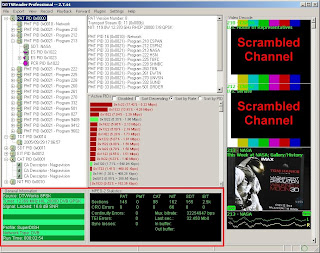 When a consistent signal is detected, you will see in the bottom left window a line that says "Signal: Locked". Use the statistics ("Last sec" and "Mux bitrate") in the bottom window titled "MPEG-2 Statistics" to guide you in finding the best reception. The higher the numbers mean better reception of course!
When a consistent signal is detected, you will see in the bottom left window a line that says "Signal: Locked". Use the statistics ("Last sec" and "Mux bitrate") in the bottom window titled "MPEG-2 Statistics" to guide you in finding the best reception. The higher the numbers mean better reception of course!