 The default Comm Manager in the Diamond include options for Push Mail and Data Connection. If you don't use Push Mail or GPRS, then these buttons become white elephants. Even if you do use GPRS, you can easily turn off data connection via the notification bubble so why duplicate the function here?
The default Comm Manager in the Diamond include options for Push Mail and Data Connection. If you don't use Push Mail or GPRS, then these buttons become white elephants. Even if you do use GPRS, you can easily turn off data connection via the notification bubble so why duplicate the function here?So how would you like to replace them with more useful functions like (1) 3G switching (i.e. switching between normal GSM mode and 3G mode) or (2)turning beam on/off (i.e. making your device discoverable to others via bluetooth)or (3) switching between vibrate and ringer mode or (4) ActiveSync (just a hot key to launch ActiveSync) or (5) IP Phone or (6) Internet Sharing (not sure what the last two do)?
For me, I chose (1) and (2) for the following reasons:
- 3G coverage is really patchy compared to GSM hence the phone will be searching for 3G signal more often and in the process wasting more battery life. Given that the Diamond has a small capacity battery, this situation is something you should really avoid. So from a power perspective, its best to stay in GSM mode and only switch to 3G mode when you need to. With this button, I can now quickly and easily switch between the two networks as compared to having to navigate through the phone settings in the settings menu.
- Turning Beam off simply means turning off the discovery mode in Bluetooth. Note that without discovery, previously paired devices can still communicate with your phone via bluetooth. However, new devices will not be able to pair with you unless you turn discovery back on or you pair with them instead (their discovery setting must be on of course). Turning discovery on only when you need to do pairing is considered a good security practice. For details, read this. Again, having the option in the Comms Manager is much easier and quicker to access than navigating through the bluetooth settings in the settings menu.
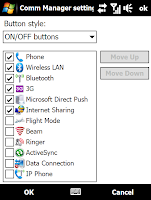 Ok, enough talking. Let's get on with the customization already! First, download and install Advanced Configuration Tool 3.0 if you haven't already done so. It is a third party application with a nice UI that allows you to tweak the default applications without having to dirty your hands working with a registry editor. And yes, its free!
Ok, enough talking. Let's get on with the customization already! First, download and install Advanced Configuration Tool 3.0 if you haven't already done so. It is a third party application with a nice UI that allows you to tweak the default applications without having to dirty your hands working with a registry editor. And yes, its free!Start the application, tap on "Menu" and then "Comm Manager settings...". You can then enable/disable the functions you want as well as reorder them accordingly. Note that most if not all non-default options will not come with icons. To add them, you will have to create the icons in PNG format and throw them into the \Windows folder. The naming convention used is as follows:
| Function | Filenames |
|---|---|
| 3G | Function_3G.png and Function_3G_Disable.png |
| ActiveSync | Function_ActiveSync.png and Function_ActiveSync_Disable.png |
| Beam | Function_Ir.png and Function_Ir_Disable.png |
| Phone | Function_Phone.png and Function_Phone_Disable.png |
| Internet Sharing | Function_InternetSharing.png and Function_InternetSharing_Disable.png |
| Ringer | Function_Vibrate.png and Function_Vibrate_Disable.png |
| Wireless LAN | Function_WLAN.png and Function_WLAN_Disable.png |
| Microsoft Direct Push | Function_AUTD.png and Function_AUTD_Disable.png |
| Bluetooth | Function_Bluetooth.png and Function_Bluetooth_Disable.png |
| Data Connection | Function_DataDisconnection.png and Function_DataDisconnection_Disable.png |
| Flight mode | Function_FlightMode.png and Function_FlightMode_Disable.png |
I have created a couple of icons for my own use. You are welcome to download and use them as you wish. Simply right click on each icon and select "Save Picture As...". Remember, you need to drop them in the \Windows folder in order to use them!







1 comment:
its a good blog.
Post a Comment